
Choosing the right computer case for your computer
ATXPowerSupplies.Com writes this article on "choosing the right computer case for your computer" to help you in your decision making process. There are literally thousands of computer cases on the market which sometimes makes choosing the right computer case quite a task.
First and foremost select a computer case that appeals to your personal tastes. Once you have found one that looks good to you then there are a few other attributes about computer cases that you should be aware of.
Does it have front USB? It almost doesn't make sense to have a computer case without front usb. Front USB ports come in handy for hooking up digital cameras and downloading images. This enables you to avoid pulling the computer out to search for the usb ports in the back. Almost all motherboards have ports for front usb as well as rear usb. Other uses of front usb ports are: memory stick insertion, mp3 player docking, portable printer docking, and temporary networking between computers.
How does the motherboard install into the case? If possible try to find a case that has a removable backplane for mounting the motherboard. The backplane is able to be removed from the case to mount the motherboard. Using this method it is possible to install the motherboard out in the open where there is plenty of room to work. Installing a motherboard in a computer case without a removable backplane can be cramped. You also run the risk of cutting your hands on the surrounding case chassis. Of course, if the computer case is large then it may not be necessary for it to have a removable backplane. The removable backplane feature becomes more important if the computer case is small sized.
What form factor is your motherboard? There are several form factors that motherboards are usually manufactured. The major form factors are: Micro ATX, Full ATX (commonly referred to as ATX), and Extended ATX. Every computer case should denote which motherboard form factors it accepts. If the case doesn't describe which motherboard form factors it accepts then it's best to move on; you run the risk of buying a computer case that doesn't fit your motherboard. Physical measurements of a motherboard are mostly unimportant. As long as the form factors of the case and motherboard match then you should have no problem with installation.
What size power supply does the computer case have? Ask yourself this important question because most companies that sell computer cases will include a small power supply that is, most of the time, too small for your application. Having an undersized power supply can lead to erratic computer operation, most often denoted by frequent rebooting. Most cases come standard without a power supply. People have different needs so we provide the opportunity for the customer to add whichever size power supply they need in their case. We provide you with a table of suggested power supply wattage based on computer system size. Please note that this table reflects our opinion only:
Processor size |
# of hard drives |
# of cdroms |
Suggested Wattage |
< 1.0 Ghz |
1 |
2 |
300 |
1.0 - 1.5 Ghz |
2 |
2 |
350 |
1.5 - 2.0 Ghz |
1 |
2 |
400 |
> 2.0 Ghz |
2 |
2 |
430 |
> 2.0 Ghz |
> 2 |
> 2 |
530 |
Be sure to check out our article on choosing the right power supply for your computer.
How many device bays will your computer need? It is necessary to know how many 5.25" and 3.5" bays you'll need in your computer case. If you're installing four cdroms in your computer then it will be necessary to have a case with at least four 5.25" bays. You'll also need a certain number of 3.5" bays. Floppy drives and hard drives fit into 3.5" bays. For floppy drives the bays should be external, meaning that they are accessible from the outside of the computer case. Hard drives are mounted in the internal 3.5" bays. The bottom line is to be sure you have enough bays for all of your devices.
Will the physical dimensions of the computer case fit into your location? Be sure to pick a computer case that fits inside whatever space you have designated for your computer. Pay close attention to the overall height, width, and depth.
Does your space provide for ample cooling of your computer? In most applications where the computer is set in open space the fans in the power supply and on the cpu are enough to cool the computer. In places such as cabinets you might want to add one or two fans to aid in the cooling process. Another application that might call for additional cooling fans is when overclocking of the processor is performed.
We hope you have found this article both informative and interesting. If you require additional information on purchasing a computer case please email us.
Disclaimer: This article is for information purposes and reflects only the opinion of the author. The sole responsibility rests with the buyer when selecting a computer case.
Choosing the right power supply for your computer
ATXPowerSupplies.Com writes this article on "choosing the right power supply for your computer" to help you in your decision making process. Whether you are purchasing a power supply for your new computer or just replacing an old one we hope this will help in the selection process.
What does "ATX" stand for? ATX stands for Advanced Technology eXtended. In summary it defines a set of standards in measurements and forms that helps make things such as computer power supplies interchangeable with one another.
The first question to ask yourself is, "Is my power supply an ATX form factor?". If you have this information available then the selection process is much easier. The information is sometimes stamped somewhere on the power supply or may be contained in the manual for your existing computer. If you're looking for an ATX power supply make sure the power supply is an ATX form factor, not micro ATX or any other.
Perhaps the most method to use in selecting a power supply is comparing the physical dimensions. Make sure your computer case can accommodate the the Height, Width, and Depth of the power supply. If you are replacing an existing power supply then take measurements of it before you discard it. Take a look at the graphic above to gain a better understanding of Height, Width, and Depth. If your power supply is considerable smaller than the typical dimensions of our atx power supplies then it could be possible that you have a micro atx power supplies. If you feel you might have a micro atx power supply then you could compare its dimensions with our 200W micro atx power supply or our 230W micro atx power supply.
After you have chosen your power supply based on physical dimensions you need to take a look at what connectors you need on your power supply. Different power supplies have different connectors so it's best to choose one with connectors that meet your every need. It's okay if you buy a power supply and not use some of the connectors. You can just leave them hanging unconnected. Below is pictures of some common connectors found on atx power supplies:
 |
20 pin ATX Connector - Shown in the picture is the 20 pin ATX connector that inserts into an atx motherboard. If your motherboard has a slot for the 20 pin connector shown in the graphic they you can be almost 100% certain that an ATX power supply is required for your motherboard. Be sure to pay close attention to the number of pins. On some computers we've found that this connector contains 24 pins instead of 20. 24 pin ATX Connector - Some computer motherboards require a 24 pin ATX Connector. Given our past experience we advise purchasing a power supply with a 24 pin connector built in rather than a converter that converts the 20 pin to a 24 pin. The converters tend to have poor power distribution while a power supply with the 24 pin connector built in will be powered directly from the power supplies. Make sure to check out our 430W power supply and 500W power supply, both with the 24 pin connector built in. |
 |
P4 Connector - Take a look at the 4 pin P4 connector shown in the picture. Most motherboards that have Intel Pentium 4 processors will have a slot on the board for this P4 connector. If your motherboard has this slot then make sure you get a power supply with a P4 connector on it. If your motherboard doesn't have a slot for this connector it is still okay to purchase a power supply with this connector, and leave the P4 connector unconnected. |
 |
IDE Connector - This is the IDE connector that supplies power to your hard drives and cdroms. Most atx power supplies have 4 connectors of this type included. If you need more than 4 connectors it's best to purchase y-splitters to increase the number of connectors. Purchasing power supplies with more than 4 connectors can often be much more costly than purchasing a y-splitter. |
 |
Floppy Connector - The 4 pin floppy connector supplies power to any floppy drives that may be on your computer. Some of the card reader drives use this connection also. Most atx power supplies have two of these connectors included. |
 |
AUX connector - Look on your motherboard and see if there is a slot that accepts the 6 pin AUX connector. If there is a slot for it then chances are you're going to need it. |
 |
Sata connector - Hard drives and other devices with sata connectors as shown here are becoming more and more popular. We aren't sure exactly what the advantages are to this technology, but if you have any devices in your computer that use the sata connector you're going to need a power supply with sata connectors. We have several power supplies on our site with the sata connectors on them. |
You need to know how much power you're going to need. It's okay to buy a power supply that is larger than necessary because the power supply will step down to your power requirements. On the other hand, buying a power supply that is too small for your requirements will be annoying. Many times people will complain of their computer rebooting for no reason at all. Nine times out of ten the reason for this is an undersized power supply. Many companies that sell computers will install an undersized power supply to save money and increase profit margins. Buyer beware!
Below is a sample specification chart that should be printed on the sticker on your power supply. Before you buy a power supply make sure the power specifications are equal to or greater than your need. This way you'll avoid trouble down the road
![]()
Lastly, we provide you with a table of suggested power supply wattage based on computer system size. Please note that this table reflects our opinion only:
Processor size |
# of hard drives |
# of cdroms |
Suggested Wattage |
< 1.0 Ghz |
1 |
2 |
300 |
1.0 - 1.5 Ghz |
2 |
2 |
350 |
1.5 - 2.0 Ghz |
1 |
2 |
400 |
> 2.0 Ghz |
2 |
2 |
430 |
> 2.0 Ghz |
> 2 |
> 2 |
530 |
We hope you have found this article both informative and interesting. If you require additional information on choosing a power supply please email us.
Disclaimer: This article is for information purposes and reflects only the opinion of the author. The sole responsibility rests with the buyer when selecting a power supply for a computer.
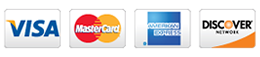 Since 2002, SuperNoteBook.com is safe, secure, and trusted.
Since 2002, SuperNoteBook.com is safe, secure, and trusted.